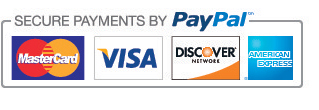iOS 12: How to set up Screen Time as a parent on a child’s iPhone or iPad
iOS 12 introduces Apple’s new Screen Time platform to help users with spending their device time more deliberately. An important aspect of that is helping parents guide device use for their children. Let’s take a look at how to set up Screen Time on a child’s iPhone or iPad.
Note: iOS 12 is currently only available as a developer beta, however, a public beta will likely be released sometime soon.
iOS 12: How to set up Screen Time as a parent on a child’s iPhone or iPad
- Open Settings on your child’s iPhone or iPad
- Tap Screen Time
- The first time you open Screen Time, you’ll see a splash screen with the option to Set up as a Parent, tap that
- Follow the prompts to customize Downtime, App Limits, Content & Privacy, and creating your Parent Passcode
- If you’d like to make any adjustments, you can always return to Settings → Screen Time
Alternately, you can remotely manage devices connected to your iCloud account via Family Sharing. Head to Settings → Your Name → Family Sharing → Screen Time.
If your child has multiple iOS devices, Screen Time works seamlessly across them so you don’t have to worry about fine tuning settings and limits for each device. Once it’s set up on one device, the limits apply to cumulative usage across all devices.
You can easily see all Screen Time data for all devices connected to an iCloud account as shown below. Tap Settings → Screen Time → All Devices → Devices, found in the top right corner.
Notably, if you’ve been using restrictions in iOS 11 and earlier, you won’t find that section in settings anymore as it has been rolled into Screen Time.
By Michael Potluck, 9to5mac.com, June 21st, 2018