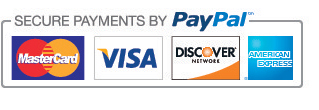8 Tips for iPad Air
1. Screen Capture
Here’s a quick way to capture exactly what you’re seeing on the iPad’s screen and save it to your camera roll. Hold the power button and then push the home button at the same time. The screen will quickly flash white and you’ll hear a camera’s shutter sound which confirms that the screen image has been captured and saved.
2. Decrease or Increase Text Size
To adjust the text size on your iPad, go to Settings > General > Text Size. Then move the slider to decrease or increase the text size.
3. Organize Your Apps
To organize and access your apps, just tap and hold an app icon while sliding it onto another app icon so that both of the icons will create a folder. A name can then be assigned to that folder.
4. Scribble Feature
If you have a gmail account, there’s a neat feature that allows you to easily email a scribble or sketch from your iPad. When composing your message in gmail, tap on the paper clip icon to access the “Draw scribble” feature. Add an email recipient, draw your scribble and send.
5. Voice Over
The voice over feature speaks items on the screen. Go to Settings > General > Accessibility > Voice Over. Tap once to select an item, double-tap to activate the selected item and swipe three fingers to scroll. (To activate this feature, remember to slide the voice over switch to the “on” position)
6. Braille Capability
When using a Braille Device accessory, go to Settings > General > Accessibility > Voice Over > Braille. There you’ll find settings such as; Automatic Braille, Braille Translation and Show Onscreen Keyboard, among others.
7. End a Sentence
Double tap the space bar after you type to end a sentence. Automatically, a period will be inserted and a space will follow before you begin your next sentence.
8. How to Clean the Outer Surfaces of your Innovative Care iPad Case or Tablet Bag
To keep your Innovative Care Air Professional, Professional Case or Tablet Bag clean, first remove your iPad or tablet. Next, lightly dampen a cloth with water (Do not use detergents or cleaners). Then lightly wipe the outer surfaces of your case or bag, allowing it to fully air dry before re-inserting the device.
8 Tips for iPad Air