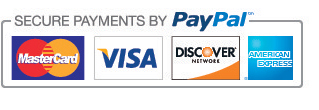How to Make an iPad, Child Safe
Please check out this article from the Wall Street Journal:

The iPad is the most popular tablet in American homes. Do you know how to make it child safe?
Children love iPads. They’ve got access to the coolest games and videos, they’re easy to use with tiny fingers—and they’re the most popular tablet in American homes.
But iPads can cause headaches for parents. There’s no way to limit a child’s overall screen-time with Apple’s iOS software. And while many are shared by the whole family, they don’t have a special children’s mode, or even the ability to switch user accounts like on Android tablets.
If you’re in the market to buy a tablet for a child 12 or under, you should consider one of new (and much improved) models made for kids. They’re cheaper, ruggedized with bouncy tantrum-proof cases, and come setup to do some things an iPad can’t.
But if your child will be using an iPad, there are steps you can take to make iOS 9 more child-friendly, if you don’t mind digging around in settings. (Note: These settings also work on the iPhone and iPod Touch.) Here are the four most important iOS parental controls:
Turn on restrictions
iPads have the ability to restrict access to certain core apps, like the Safari Web browser, and whole swaths of third-party apps based on age-appropriateness. Go into Settings, tap General, then Restrictions. You’ll need to set a separate passcode to turn it on and off.
Inside Restrictions, there’s a ton to choose from. A few key areas parents should pay attention to include:
- Safari: The browser offers you the entire Web, which some children may not be ready to surf alone. You can also leave on access, but under the Websites heading you can turn on filters for adult content or even just whitelist your approved websites.
- iTunes and App Store: You can keep children from purchasing music and movies. You can also make the App Store disappear entirely by turning off “install apps.”
- In-App Purchases: You should also limit “free” games that encourage children to spend more on virtual goods.
- Deleting Apps: Kids are more likely to accidentally delete an app from the homescreen than install a new one from the store. Restricting deletion will make sure that won’t happen.
The Restrictions settings also let parents limit access to apps, movies and other content based on ratings assigned by Apple or the MPAA. So if you’re a horror movie fan with a lot of iTunes downloads, be sure to set limits.
But beware, you might not agree with all of the ratings, especially for apps. For example, the Facebook FB -0.71% and Netflix NFLX +1.91% apps are listed as appropriate for age 4+. And there’s no way to restrict access to specific apps, unless you…
Lock the iPad to a single app
A lesser-known feature called Guided Access lets parents lock the iPad to a single app, and even set a time limit for using it. Apple introduced it a few years ago to help teachers keep students focused on their iPad tasks. It can also be helpful for parents of toddlers who have discovered the magic of the home button.
To turn on Guided Access, go to Settings, then General, then tap Accessibility and finally Guided Access. There are multiple options, but turn it on, set a passcode, then go to the app you want to keep open. Triple-tap the iPad’s home button. Doing so pulls up a few more settings, such as an optional time limit. You can even select portions of the screen you want to be off limits.
Buy educational apps
Apple’s App Store offers some tools to help parents sort through the millions of options to find ones that might be a little more educational than slinging Angry Birds.
The Education category in the App Store has more than 80,000 apps, each listed with an age-appropriateness rating, and information about its makers’ target age. Apple has also curated collections based around topics like math, science and literacy, as well as by education level, including preschool, elementary, middle and high school.
Of course, not all apps labeled educational are created equal. Common Sense Media offers ratings of thousands of apps that provide a second opinion, or might turn parents on to a buried treasure.
Manage iTunes accounts with Family Sharing
Managing—and monitoring—how a family buys and rents digital media can be a headache, especially as children get into their teen years. Apple offers some assistance with Family Sharing, and option on iCloud and iTunes accounts.
Using Family Sharing allows up to six people to share most of the digital things Apple sells—apps, music, movies and e-books—so long as just one person is paying the bill. This is particularly helpful if your child has her own iPad: Every time she tries to buy an app, song or video, you’re asked for approval.
You set up Family Sharing by creating a family tree inside iCloud settings on your phone or computer. The system requires children to have their own Apple accounts, but Apple identifies them as child’s accounts.