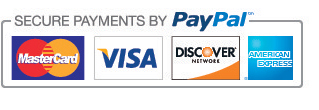How to Make Your iPad Speed Up Overnight
Is your iPad on its last leg, taking 5x longer than it should to complete even the most simple of functions?
If so, we’ve got some great tips and tricks to speed up your iPad and lengthen its life.
But if your goal is to get your Generation 1 iPad to start functioning like an iPad 3, forget about it. No miracles here – just practical advice.
Not only will these sound and tested tips improve the speed of your device, they’ll also give your battery performance a significant boost! The best part? The information presented here is simple, easy to follow, and risk free. Let’s get started!
You can monitor your device’s available space in the Settings menu under General à Usage. Aim to stay above 1 GB of your remaining storage at all times. And when (not if), you do creep below the 1 GB remaining mark, it’s time to start cleaning!
- TIP #2: Ignore updates. If your device is old, updating to the latest version of iOS could significantly slow it down.
Updates are always more robust and demanding than the latter version and require more power in order to function properly. And most devices simply aren’t equipped to handle updates that were made available 2+ years after the device itself was created.
The same idea is true for most apps – most updates are simply too exhaustive and feature-filled for older devices to keep up with. If your current apps really aren’t cutting it for you, start looking for newer alternatives that take up less space.
- TIP #3: Use Built-In Apps. The apps that come automatically programmed into your Apple device (or stock apps) are better equipped to run on your iPad than third-party apps.
So for the sake of speed, it may be better to suck it up and use the apps that were created by Apple engineers to run seamlessly with iOS.
- TIP #4: Turn off notifications. By deactivating push notifications from apps that really aren’t all that important, you’ll be able to free up the resources your iPad needs to run faster and more efficiently. Head over to Settings à Notifications to clear out unnecessary apps from the Notification Center – you’ll be glad you did!
And if you want to go a step further, turn off location services, Bluetooth, or anything else that’s constantly running without a purpose (for the most part). The less work your phone has to do, the less of a burden it will bear, and the faster it will run.
- TIP #5: Close “background” apps. This tip pretty much only applies to the apps that continue to work after you’ve moved on to another task (GPS, email, music, etc.). And while closing these apps out will help to improve the speed of your iPad in the short-term, don’t expect it to significantly impact the long-term speed of your device.
Now that we’ve gone over some of the options for improving your iPad’s speed, let’s take a moment to go over what not to do. Because some things just aren’t worth the time and hassle.
- Don’t worry about closing all of your apps out. Certain ones (GPS, email, music) will slow down your iPad in the short-term and should be closed after use. But most apps will have no noticeable effects on the speed of your device.
- Don’t completely clear all data from your iPad and do a brand new install of iOS. It just doesn’t work (and takes forever).
- Don’t try to calibrate your home button. It won’t do anything to fix your worn down or broken home button.
See, we told you these tips were easy! Isn’t it funny how the real solutions are usually the less complicated ones? Stay connected with us for more of the latest iPad/tablet tips and tricks to make sure your device is functioning at its full potential!